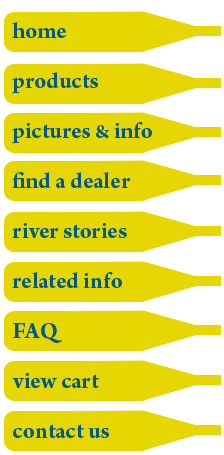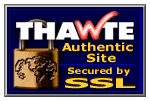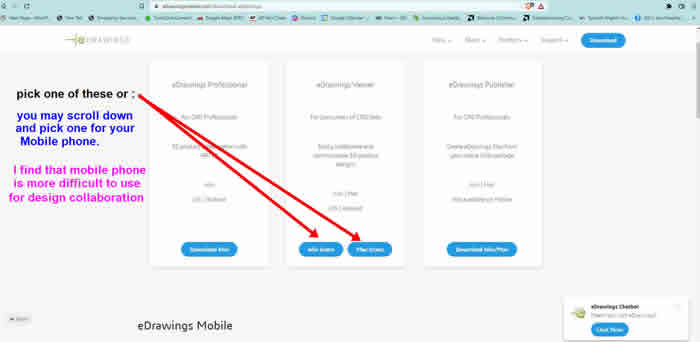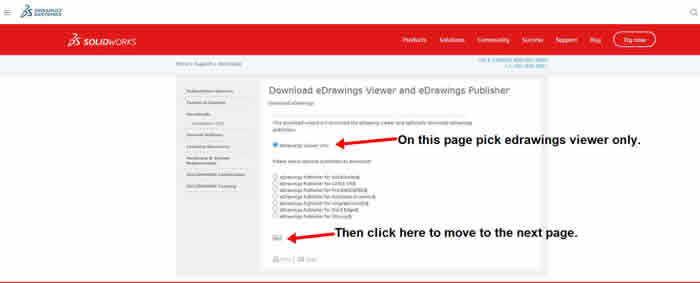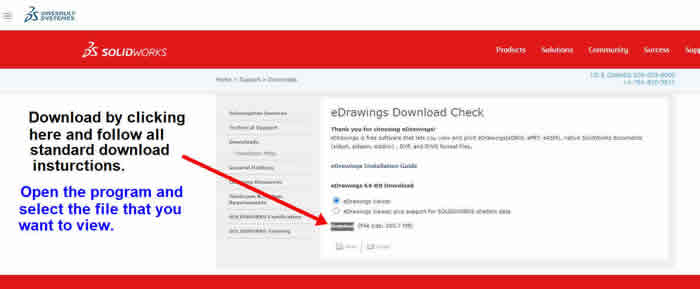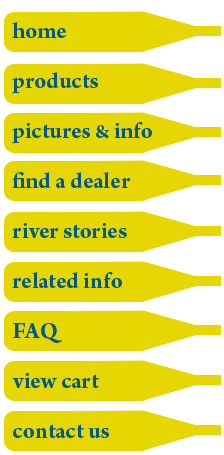
  
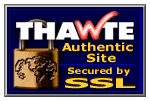
|
Solid Works 3D Customer Interactive Design Software

Introduction
E-drawings are a great way to get information about products back and forth from our design department to our customers. The drawings are 3 dimensional, can be rotated, and customers can zoom into details for better visual detail. Customers can take measurements, and make comments directly to the drawing. The drawings can be returned, and other actions can be taken on it. We can reposition parts on the drawing change the size of the parts, and send back a number of samples that you can accept. This is a customer interface for those with broad band connections. Dial up is not recommended.
Please consider reading this page that gives a general view of design collaboration on a complicated project. It is a case study that you can use to see how we opperate under extreme design circumstances
To Get Started
Down load the software from this web site, http://www.edrawingsviewer.com/, and get the Edrawings viewer for Solid Works. Save the file attachment that we send to you, and then open the E-Drawings software and the drawing file that we sent with the E-Drawings software. After you click on the first download button on this page you will see this page.
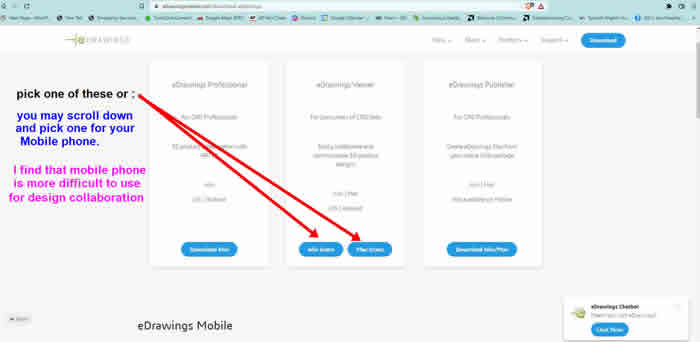
you will be directed to the next page. Keep in mind that if you scrol down you can also load a copy on a mobile phone, but It lacks the functionality of a mouse, and you may find that very helpfull.
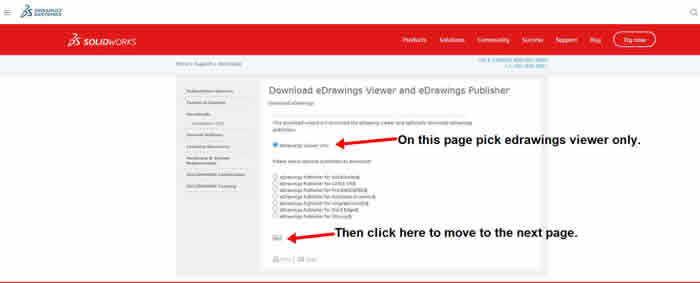
One more step to go.
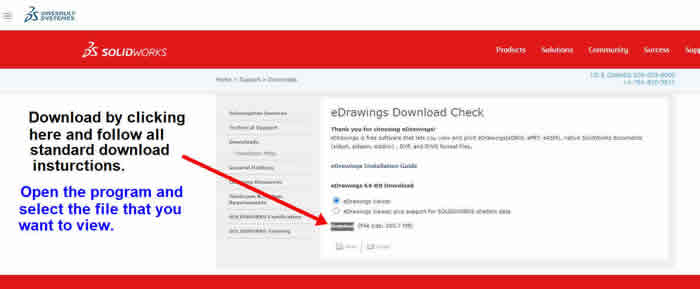
Now you can open the edrawing file that we created.
How the Software Works
You can not create any models with this software. That takes much more sophistacated technique and training. This software emables you to look at and comment on the models that we produce.
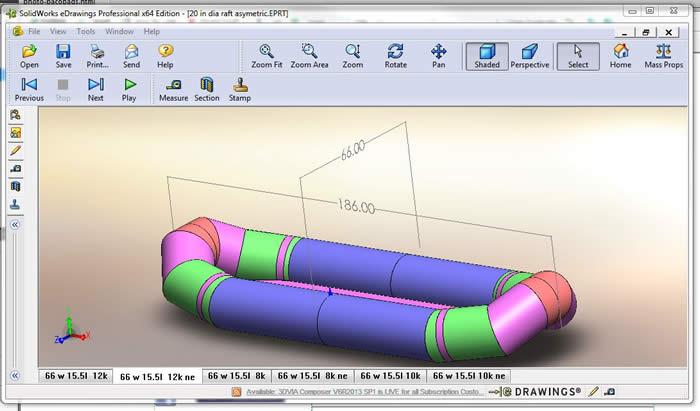
The tools along the top are standard windows format tools. Solid works makes use of the center mouse scroll wheel. So plug in your mouse when looking at our drawings on your lap top.
Along the left side of the screen there are some icons that need some explanation. They are the tools you will use to view the drawings.
Press the first icon and you will see thumbnails of all the configurations that are available in this file. Solid works is parametric drawing software. That means that when drawn and dimensioned correctly, all we need to do is change dimensions in a design table and the features of the or assembly will automatically update to those new dimensions. We can also suppress features and hide them or unsupress other features to show them. This can also be done in the design table. Design tables are controlled by our design department, and customers need to let us know what they would like to see. This is why you get more than one configuration in one of the files that we send. The idea here is to ask the customer what they are interested in, and bracket those ideas with different configurations. We get close. The design table may need to change again, but it is infinitely easier to type data into an excel file than it is to re draw everything every time. In this program the products show up in 3 D, and the customer can zoom in on details, make comments, and dimension the components. The configuration names will explain some of the different key ideas with size and number etc. We are happy to correspond with customers about specific features, and what they mean, or how they perform. We are expecting our customers to give us feedback on the most appropriate designs. After all our customers have been rafting for years, and we want to benefit from their knowledge.
Note: I have been working with customers for 5 years now, and I think it is a very special case when we send you a number of configurations. A good example of this would be this raft we designed for hunting in Alaska. It had some interesting design concepts, but we needed to show the customer different raft profiles to get started. Most of the time we work with one single model and then update it and resend another edrawing for confirmation of the design. It may be helpfull if you read our bolg about designing a custom raft for the Animas Amazons race team. We had a few face to face meetings and the process went forward.
The second icon on the left allows you to reorder the views as they play or as you click through them.
The third icon is a mark up icon for comments. Please make sure to click on the pencil to see what we think is important. We will make comments on certain configurations, and when you click on those comments, the comments and the appropriate view are shown with the appropriate configuration. The customer has the ability to make comments of his own and send the file back. Be sure to save the file before sending It back, and please change the file name to reflect that you made comments.
The forth icon is a measurement Icon. This will take some experimentation to understand. I tried it, and it works well. Try different filters, and keep the measurements between two entities, because if there are more than two the program will be confused. The measurement you are looking for may show up in the results box, or on the screen. If the measurement tool can not be activated, I did not save the program with that feature enabled. Contact me and I can fix that problem.
The fifth Icon is a section view. Customers can cut parts in half to see the internal workings of the part or assembly.
The last icon is a rubber stamp that you can use before sending the drawing back to us. They are self explanatory.
Please let us know how this program works out for you. There are a small number of part drawings that I have at this time, but I am sure there will be more to come.
Please be patient. This is a new endeavor for us, and we do not know how it is going to work our. Setting these drawings up can be difficult, but when they are finished, they work beautifully.
Thanks for participating in the design of our products. It is our customers who do the real testing, and we have not forgotten that. Please allow us to benefit from your experience.
Top
|